Keyboard shortcuts in Supreme
Skipping the mouse for quick actions comes with more benefits than saving a couple of seconds. What's valuable isn't so much the time, but steps in the cognitive cycle that shortcuts save.
The shortcutful workflow
If you were to skip shortcuts for copy + paste, for example, you'd first have to go through the process of right-clicking, finding "Copy" in a menu, then doing the same when pasting. In these few seconds, whatever context your mind was in has suddenly been subtly disturbed.
Between an impulse to do something and completing the appropriate action, we go through sensing, analysis, and decision first. If you work a lot with a piece of software like Excel, Photoshop, or VIM (which still boggles my mind that people use in 2021) I challenge you to go an hour without shortcuts. There might not be much difference in the time it takes to do something, but it makes a world of difference to how quickly you get tired because of all the extra hand-eye coordination and processing it takes to complete a routine action.
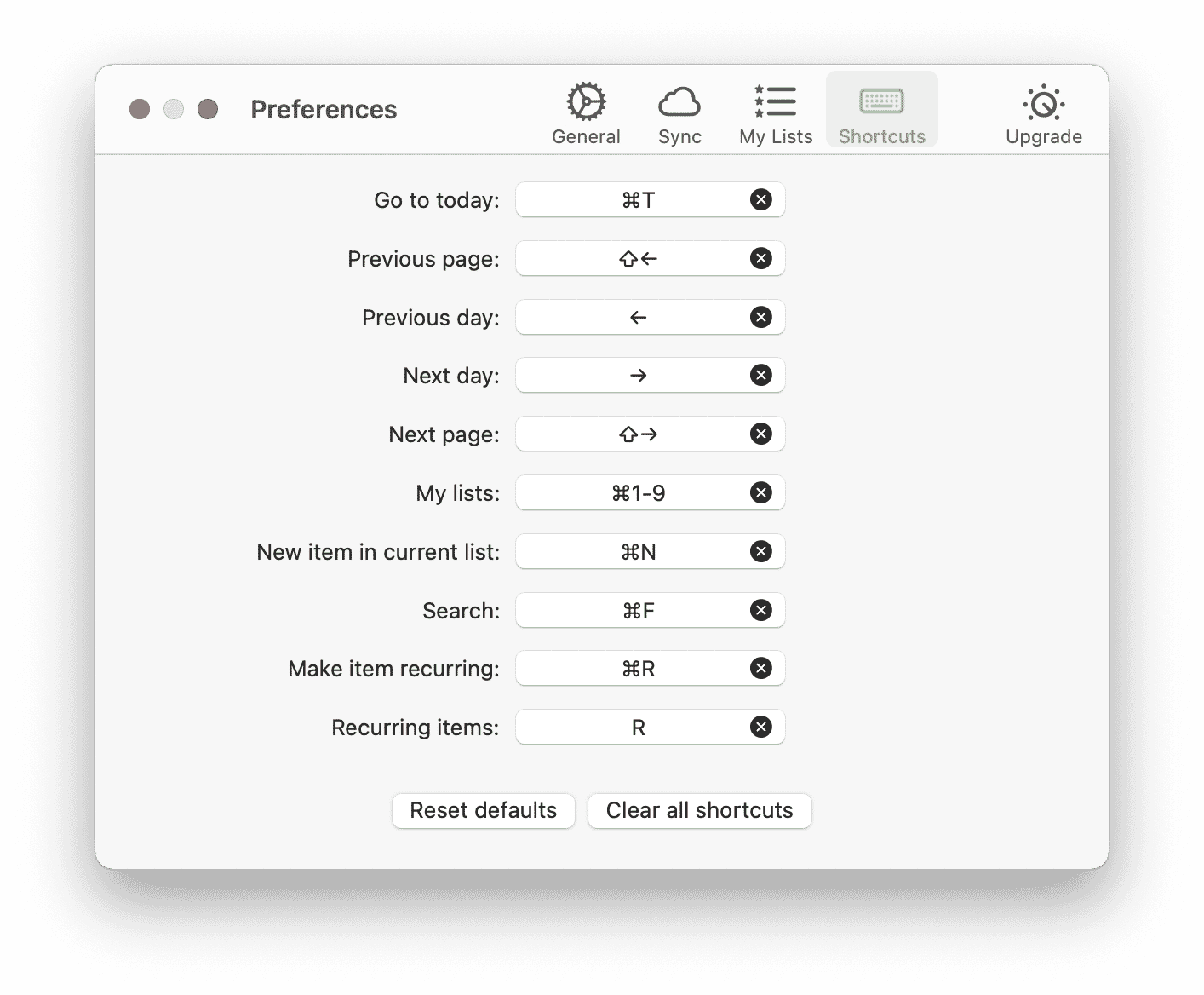
Go to Today ⌘T is by far the most commonly used shortcut
Supreme comes with a set of default keyboard shortcuts. While you can't fully rely on shortcuts to populate your tasks, it's nice and quick to navigate your main view and gives you shortcuts to the first 9 of your other lists (⌘ 1-9). If you upgrade your copy of Supreme, you can customize shortcuts to anything you want, or remove shortcuts you don't want to accidentally hit.
Consistency or Convenience?
One tricky decision we had to make was to around Recurring Items, and tangentially Search. Search and Recurring Items are both displayed as sidebars in Supreme, and their icons are right there in the top left corner, next to each other, suggesting their common behavior. Clearly, their shortcuts should be similar as well.
Here comes trouble. ⌘F is pretty universal for search (or find), and for Recurring Items we decided to go with the R key. However, we also wanted to make it easy to quickly make a new task you're writing recurring. Since you're in a text field, a modifier key is necessary. On the Mac, ⌘ comes most naturally to most shortcuts, ⌥R actually enters the ® character, so ^R was the only other option. Turns out, that was really hard to get used to.
As a result, we decided to go against consistency in favor of convenience. Trusty old ⌘F opens up Search, but to open Recurring Items, you simply press R witout a modifier key when you're not editing an item. Since Search is used much more frequently, we wanted to make sure it's consistent to other apps you also use. If you feel like grooming your shortcuts to be really consistent within the app though, feel free to change them and perhaps shoot us your suggestion to @supreme_app.